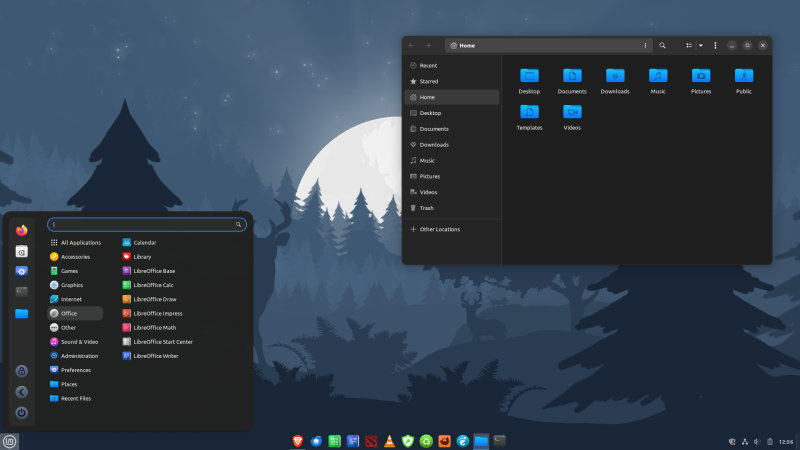dobrivoj
Čuven
- Učlanjen(a)
- 27.03.2005
- Poruke
- 783
- Poena
- 665
Moja oprema
- CPU & Cooler
- Ryzen 5 7600 - lc-cc-120
- Matična ploča
- AsRock B650M-H/M.2+
- RAM
- G.SKILL 32GB Ripjaws S5 DDR5 6000MHz CL30 KIT
- GPU
- Sapphire Pure Radeon 9060 XT 16G
- Storage
- Biostar 480 ssd , KINGSTON 1TB A2000 M.2, 2x 500gb hdd
- Zvuk
- Lusya fever DAC, Onkyo CR-315
- PSU
- Seasonic Core 650w
- Kućište
- Random
- Monitor
- Gigabyte G27F-EK Gaming Monitor 27″ FHD 144Hz IPS FreeSync Premium
- Miš & tastatura
- Razer Basilisk V3,Fantech K 613
- Ostale periferije
- TCL 65C635
- Mobilni telefon
- Honor Magic 7 lite
- Pametni uređaji
- Xbox Series S
- Steam
- Dobriii
- Pristup internetu
- Optički internet