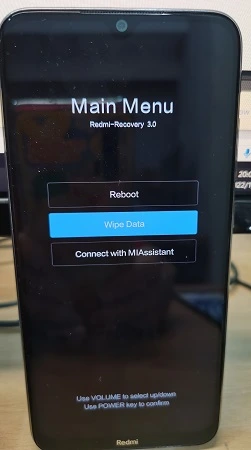This Guide is for any Xiaomi device with any 'Stock ROM'. Please do the following steps carefully, especially from step 7 to the last step:
- Check the current MIUI version on your device, and to do this do the following:
- Go to settings> About phone> you will find the version number next to MIUI Version.
- You will need to download the same version, so go to the XiaomiRom website.
- In the search box above, type your phone’s name, and download the ROM version with the same number you have.
You must make sure that the ROM you are downloading is Recovery version and not Fastboot and it is the same version that is currently on your phone
- Now, following the same steps, download the appropriate Indonesian (ID), or European (EU) ROM for your phone with any version number you want but it must be the same Android version.
For example: If you currently have Android 11, the other ROMs must also be Android 11 as well
- Now you have two files, the global ROM which is the same as your current version, and the Indonesian ROM that you want to flash.
- Go to Settings app > About phone > System updates. Now by pressing the three points above list select the phrase “choose the update package” or the Select Update , the Package .
In case you don’t see this option, simply click on the MIUI logo for 10 consecutive clicks, then the option will appear.
- Now, you will choose your “current” official Xiaomi ROM and a message will appear: Your phone will restart automatically with the button: Reboot and update, Leave it and don’t click on it now and leave this page as it is and don’t close it!.
- Go to the home screen > file manager > Downloads > then go to the official ROM file that you chose in the previous step and copy its current name “long click with the option to rename and then copy the file name”.
- Did you copy the name of the global ROM version? Now delete it!
- Again, go to the Indonesian ROM file you downloaded, and rename it, then paste the name of the ROM you copied in the previous step, and do not forget that the file extension is .zip for one time and not duplicated.
- Now, go back to the page that I told you not to clos in step 7 and hit the restart and update button.
- Now, the phone will reboot, and start installing the Indonesian ROM or any other ROM you downloaded in the first steps on your instead of the global one.
So, what have we done here?! Simply, starting from step 7, the phone told us that we will install the global version of the ROM, so at the same time the system Decrypt it to find out the data of the Zip file of the ROM that you chose, and thus the OS skipped here the stage of making sure that this version is compatible with your current phone.
Then, in step 9 and step 10 we deleted the ‘System Approved’ ROM and renamed the Indonesian ROM to the same name as the ROM the phone approved in Step 7 – so the phone went straight to it since it’s the same name.
Source:
Mohamedovic