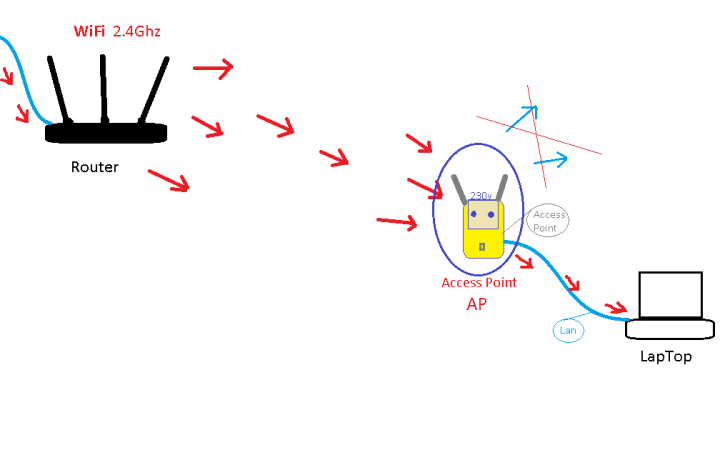Drugari!
Gledam vec nekoliko dana na Aliexpress i ja ne mogu tako nešto naći ili drugačije se zove pa ne znam kako potraziti...?
Treba mi neki mali AP (Access Point) koji može sa WiFi da gura signal u LAN. Imam nekoliko android uredjaja pa na spratu racunar pa nazad u sobi drugi... gde bi želeo povezati ih preko LAN kabla. Moji Android-TV moraju da idu LAN kablom jer preko (WiFi-USB) neće.
- Ja imam nekoliko WiFi transmitera (Repeatera) i iz nih mogu LAN kablom do mojih uredjaja... ali svaki taj transmiter emituje i on dodatni WiFi signal pa mi sve pobrkaju WiFi signale po kuči. Nemaju opciju da se isključi emitovanje signala u etar. Uzeo bi nekoliko tih ako nisu skupi. Nek se napaja od 5V ili 12V ili iz 230V... ali bitno je samo da se ponašaju samo kao AP.
HVALA
Gledam vec nekoliko dana na Aliexpress i ja ne mogu tako nešto naći ili drugačije se zove pa ne znam kako potraziti...?
Treba mi neki mali AP (Access Point) koji može sa WiFi da gura signal u LAN. Imam nekoliko android uredjaja pa na spratu racunar pa nazad u sobi drugi... gde bi želeo povezati ih preko LAN kabla. Moji Android-TV moraju da idu LAN kablom jer preko (WiFi-USB) neće.
- Ja imam nekoliko WiFi transmitera (Repeatera) i iz nih mogu LAN kablom do mojih uredjaja... ali svaki taj transmiter emituje i on dodatni WiFi signal pa mi sve pobrkaju WiFi signale po kuči. Nemaju opciju da se isključi emitovanje signala u etar. Uzeo bi nekoliko tih ako nisu skupi. Nek se napaja od 5V ili 12V ili iz 230V... ali bitno je samo da se ponašaju samo kao AP.
HVALA