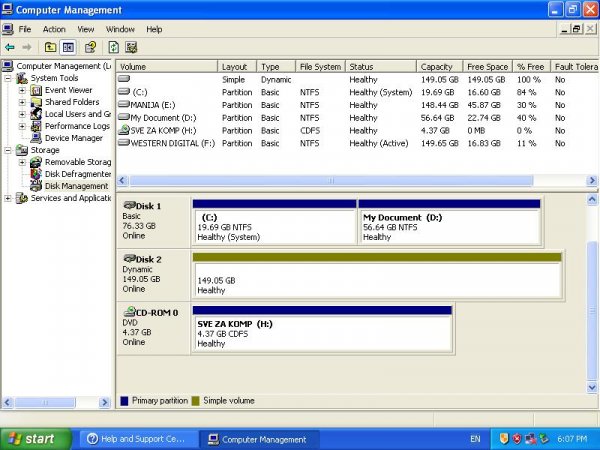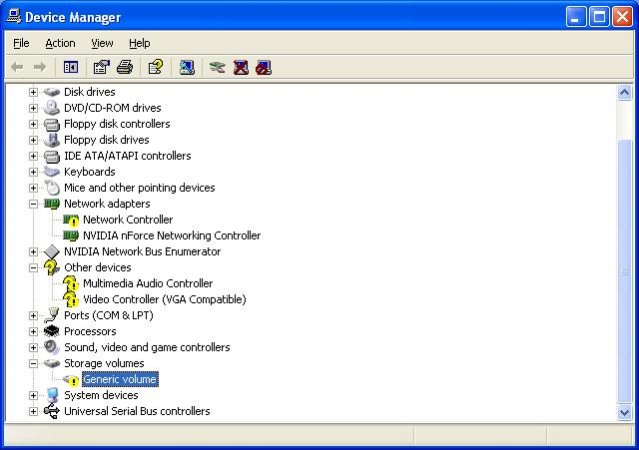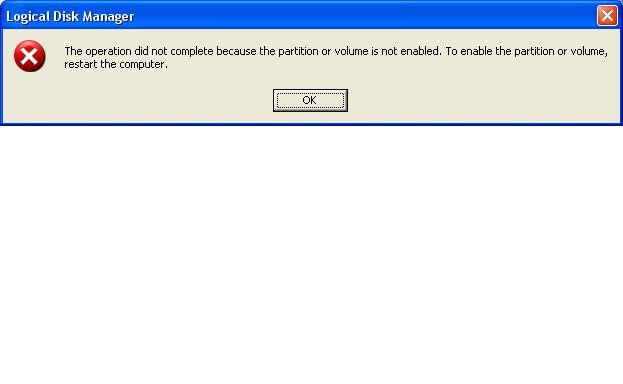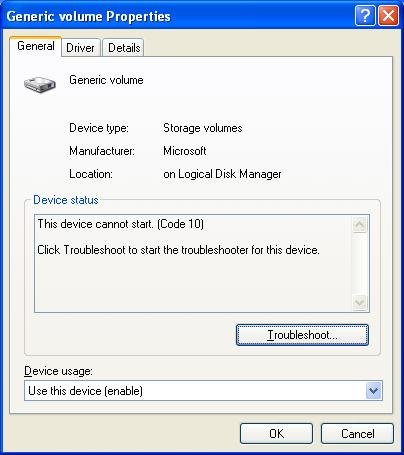Nakon instalacije Windowsa jedan od hardova koji je radio vise ne radi,tj win ga ne vidi ali ima ga u disk menagmentu (vidi sliku). Ne da mi da mu dodelim "drive letter" i izbaci grasku (vidi sliku error). Kad odem u device menager vidim da mi je problem u storage volumes/generic volume. U propertis mu stoji "This device cannot start. (Code 10)". Probao sam i da restartujem i da instaliram druge drajvere za ploču (Gigabyte K8NE) ali bezuspesno...
Inace od prvog dana sam imao probleme sa hardom. Nakon kompletirane instalacije win-a jednostavno nece da se podigne sistem,kao ne vidi hard.To sam nekako resio ali ne znam kako. Desava se da Wireless karticu koju ne koristim i nije instalirana, kada je izvadim iz kompa sistem nece da se podigne. Kad je vratim sve radi "savrseno"...
Svaki savet je dobro dosao...
Inace od prvog dana sam imao probleme sa hardom. Nakon kompletirane instalacije win-a jednostavno nece da se podigne sistem,kao ne vidi hard.To sam nekako resio ali ne znam kako. Desava se da Wireless karticu koju ne koristim i nije instalirana, kada je izvadim iz kompa sistem nece da se podigne. Kad je vratim sve radi "savrseno"...
Svaki savet je dobro dosao...