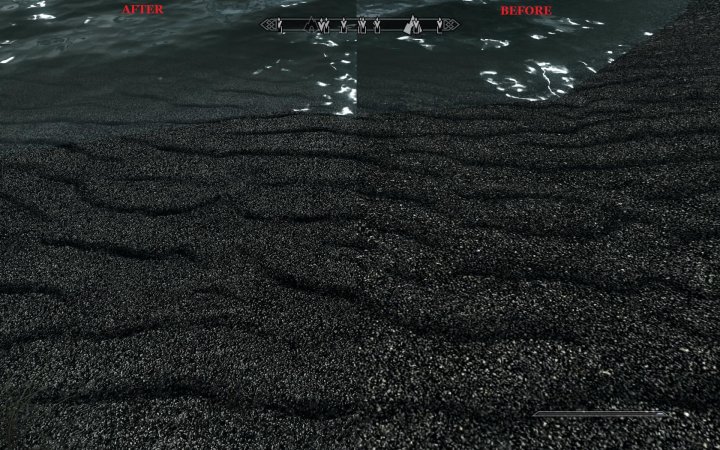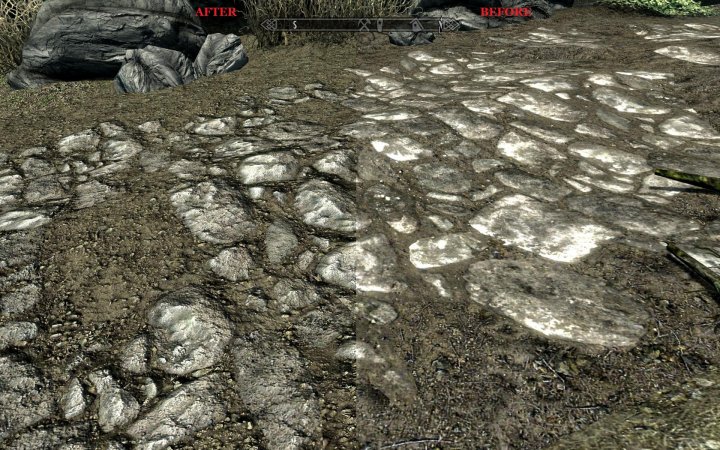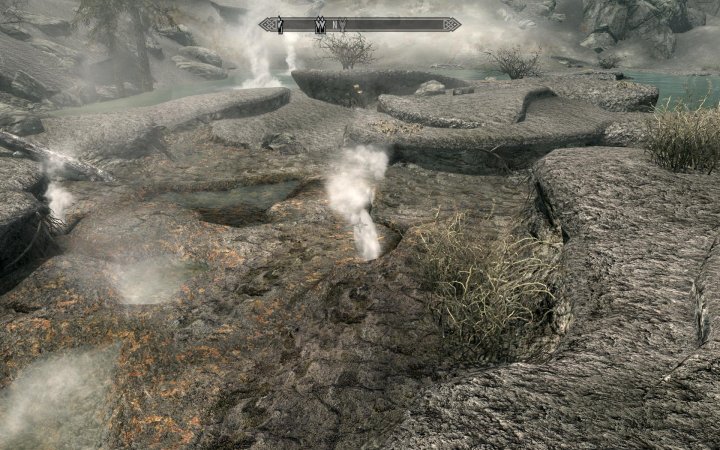- Učlanjen(a)
- 20.10.2004
- Poruke
- 9,211
- Poena
- 985
Moja oprema
- CPU & Cooler
- Core i9 14900KF*Noctua NH-D15
- Matična ploča
- MSI MAG Z790 Tomahawk WiFi
- RAM
- Corsair Vengeance DDR5 64GB 6400MHz
- GPU
- Asus TUF RTX4090
- Storage
- 2x 2TB Samsung 990 PRO NVMe M.2
- PSU
- Corsair HX1500i
- Kućište
- NZXT H7 Flow
- Monitor
- LG Ultragear 27GS95QE-B, LG CX
Da se ne gubi info u Skyrim temi, a modova je sve vise.
Obavezni modovi:
TESV Acceleration Layer - - Ublazuje FPS dropove u gradovima (Markarth, na izlazu iz palate na primer).
http://www.skyrimnexus.com/downloads/file.php?id=4387#content
Detailed Faces
No More Blocky Faces
FXAA Post Process Injector
SkyUI mod
Tweakovi:
Obavezni modovi:
TESV Acceleration Layer - - Ublazuje FPS dropove u gradovima (Markarth, na izlazu iz palate na primer).
http://www.skyrimnexus.com/downloads/file.php?id=4387#content
Detailed Faces
No More Blocky Faces
FXAA Post Process Injector
SkyUI mod
Tweakovi:
How do I fix the crash to desktop?
Go to Start -> Control Panel -> Sound
In the Playback tab, right click on Speakers (or whatever has a green tick next to it), then click Properties
In the advanced tab on this new window, select 24 bit, 44100Hz (Studio Quality) in the drop down menu
How do I fix some sound issues, such as hearing static during NPC dialogue?
Go to Start -> Control Panel -> Sound
In the Playback tab, right click on Speakers (or whatever has a green tick next to it), then click Properties
In the advanced tab on this new window, select 24 bit, 44100Hz (Studio Quality) in the drop down menu
How do I disable the smooth mouse settings?
Go to your Steam Directory -> steamapps -> common -> skyrim -> Skyrim
Create a backup of the SkyrimPrefs.ini file
Open the file, then scroll down to where it says [Controls] and find bMouseAcceleration=1
Change to bMouseAcceleration=0
Save, exit, and play
How do I fix the vsync ("laggy mouse") problem?
Go to your Steam Directory -> steamapps -> common -> skyrim -> Skyrim
Create a backup of the SkyrimPrefs.ini file
Open the file, then scroll down to where it says [Display]
Add to the bottom of the section iPresentInterval=0
Save, exit, and play
How do I change the FOV?
Go to your My Documents -> My Games -> Skyrim -> skyrim
Create a backup of the skyrim.ini file
Open the file, then scroll down to where it says [General]
At the bottom of this section, add fdefaultfov=XX (where XX is the FOV value you want to change to)
Save, exit, and play
EDIT: After much discussion in the thread, it would appear the above FOV command does not stick, and will revert to 70 on Fast-Travel. Try the console command "Fov xx" (~ for console, xx for an fov number)
Poslednja izmena: