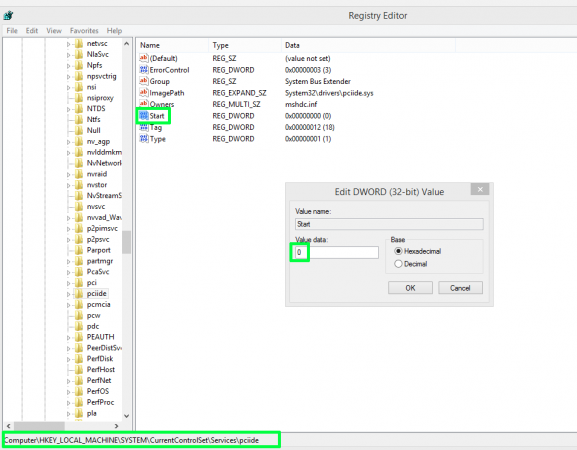Zeha
... ispod radara ...
- Učlanjen(a)
- 01.09.2007
- Poruke
- 12,331
- Poena
- 785
Moja oprema
- CPU & Cooler
- i5 13600K, Deepcool AG620 - CPU hladnjak
- Matična ploča
- Asus ROG MAXIMUS Z790 HERO
- RAM
- Kingston DDR5 32GB (2x16GB) Fury Renegade KF564C32RSK2-32
- GPU
- Asus TUF-RTX3070-O8G-V2-GAMING
- Storage
- Sasmung NVME 990PRO 1TB, Sasmung NVME 970EVO plus 2TB, Seagate hdd 16TB IronWolf Pro, Seagate Archive HDD 8TB
- Zvuk
- Sound Blaster Z, Sennheiser HD 599SE, Logitech X-230
- PSU
- FSP Hydro PTM PRO Platinum 1000W
- Kućište
- Fractal Design Define 7, 4x Be Quiet SILENT WINGS 4 140mm PWM high-speed
- Monitor
- Dell Alienware AW2723DF
- Miš & tastatura
- Logitech MX Master, Logitech Illumimated K800
- Ostale periferije
- HP LaserJet P1006
- Laptop
- Lenovo Legion 5 (82JN003EYA)
- Mobilni telefon
- Samsung Galaxy S21 Ultra
- Pametni uređaji
- LG 43UM7600PLB LED
- Pristup internetu
- Optički internet
Vidi link:
http://forums.guru3d.com/showthread.php?t=313676
A little guide:
I am receiving a lot of emails from users who bought a SSD drive, installed Windows 7 in IDE mode and then realize they need AHCI mode for faster SSD performance. Once you enable that in the BIOS during Windows 7 boot up, the OS will crash.
The common question is, is there a solve for this ?
To answer that question (and I do this safely with all Intel ICHR9/10 chipsets) there is a way to safely enable AHCI mode. Here we go:
1. Startup "Regedit
2. Open HKEY_LOCAL_MACHINE / SYSTEM / CurrentControlset / Services
3. Open msahci
4. In the right field left click on "start" and go to Modify
5. In the value Data field enter "0" and click "ok"
6. exit "Regedit"
7. Reboot Rig and enter BIOS (hold "Delete" key while Booting
In your BIOS select "Integrated Peripherals" and OnChip PATA/SATA Devices. Now change SATA Mode to AHCI from IDE.
You now boot into windows 7, the OS will recognize AHCI and install the devices. Now the system needs one more reboot and voilla .. enjoy the improved SSD performance.
We have not tested this on Vista though.
http://forums.guru3d.com/showthread.php?t=313676
A little guide:
I am receiving a lot of emails from users who bought a SSD drive, installed Windows 7 in IDE mode and then realize they need AHCI mode for faster SSD performance. Once you enable that in the BIOS during Windows 7 boot up, the OS will crash.
The common question is, is there a solve for this ?
To answer that question (and I do this safely with all Intel ICHR9/10 chipsets) there is a way to safely enable AHCI mode. Here we go:
1. Startup "Regedit
2. Open HKEY_LOCAL_MACHINE / SYSTEM / CurrentControlset / Services
3. Open msahci
4. In the right field left click on "start" and go to Modify
5. In the value Data field enter "0" and click "ok"
6. exit "Regedit"
7. Reboot Rig and enter BIOS (hold "Delete" key while Booting
In your BIOS select "Integrated Peripherals" and OnChip PATA/SATA Devices. Now change SATA Mode to AHCI from IDE.
You now boot into windows 7, the OS will recognize AHCI and install the devices. Now the system needs one more reboot and voilla .. enjoy the improved SSD performance.
We have not tested this on Vista though.
Poslednja izmena: